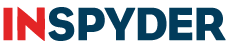Question: How can I use Web2Disk to only download the images, PDFs, or another specific type of file from a website? I don’t need to download all the pages and other content.
Answer: Follow these steps to configure Web2Disk to just rip specific file types:
- Open your project in Web2Disk and click the “Wrench” button to access Advanced Project Settings.
- Select the “Download Options” tab (it may be selected by default for you).
- Check off the “Only Download These File Types” option.
- In the “Include File Type” field specify the type of file you want to download. For “jpg” files, enter the name like this: *.jpg (Similarly, for PDF documents you’d use: *.pdf).
Web2Disk will now only download files whose file extensions are included in the File Types list. If you want all the downloaded files to be saved to the same folder on your PC, turn on the “Flatten Directory Structure” option.