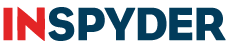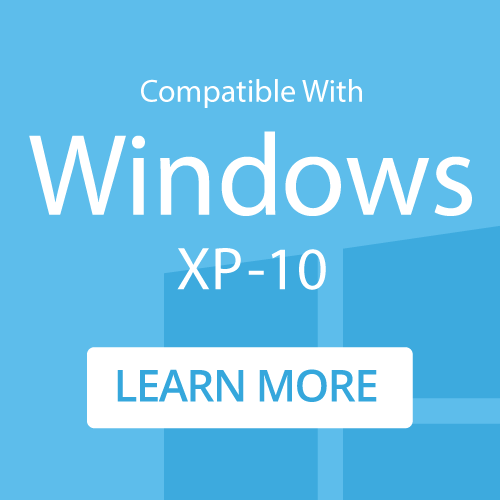How To: Save and Copy a Website onto a CD
Four easy steps to save and copy a website onto a CD
Step 1: Initial Configuration
Run Web2Disk and enter the URL of the website you wish to download and copy. Specify the Output Folder where you wish to save the website before burning to CD.
Step 2: Verify Settings
Web2Disk must be configured to update the downloaded site for offline browsing. (It is configured this way by default.) Click the ‘Wrench‘ button to open ‘Advanced Project Settings’. Ensure that:
- Fix URLs for Offline Browsing is Checked
- Rename Files and Dynamic URLs is Checked
- Flatten Directory Structure is Unchecked
- Use File Filters is Unchecked
Click ‘OK‘ to save the settings.
Step 3: Downloading the website
Click ‘Go‘ to start downloading the site. Once the download is complete, Web2Disk will reprocess the offline files updating any links and content references as necessary.
Step 4: Burn Offline Website Copy
Use your CD burning software to burn the contents of the folder specified as the Output Folder in Step 1.