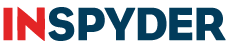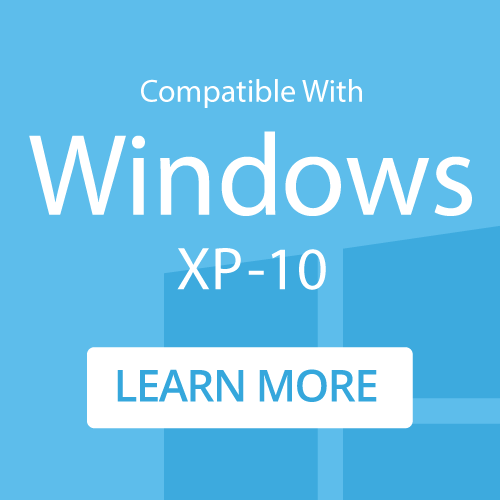How To: Monitor a Website for Changes
Get an email alert when a website is updated
Step 1: Initial Configuration
Run Web2Disk and enter the URL of the site you wish to watch for changes. Specify the Output Folder where you wish to save the website on your PC.
Step 2: Configure Email Settings
Web2Disk must be configured to communicate with your ISP’s mail server. Click ‘Tools > Email Settings‘ from the main menu bar. Enter your SMTP server name, a username and password (if necessary) and customize the email message. Use the ‘Test‘ button to verify your settings.
Step 3: Schedule Web2Disk
Click ‘Tools > Scheduler‘ from the main menu bar to access the scheduler window. Select the project name from the project list on the left. Make sure that:
- Send Email Notification is Checked
- Only Send Notification if Website Changes is Checked
Enter the email address that the notification should be sent to. Use the scheduler settings to configure how often the website should be checked (Daily, Weekly or Monthly). When finished, click ‘Save Scheduled Task‘.