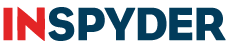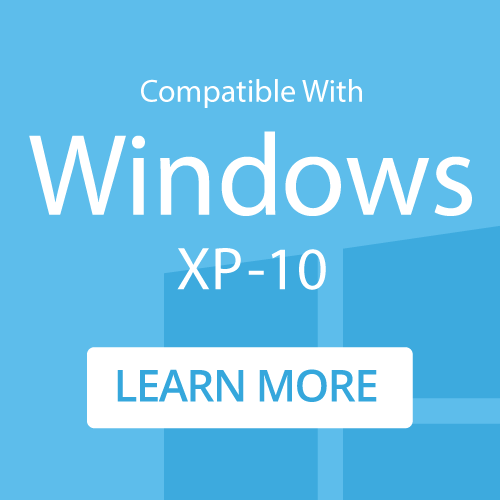How To: Capture Alt Text with Inspyder Power Search
A Quick guide to capturing all image alternate text (alt attributes) on a website
Step 1: Enter your Root URL
Run Power Search and enter the URL of the website you want to work on. For this example, we’ll use ‘www.inspyder.com‘.
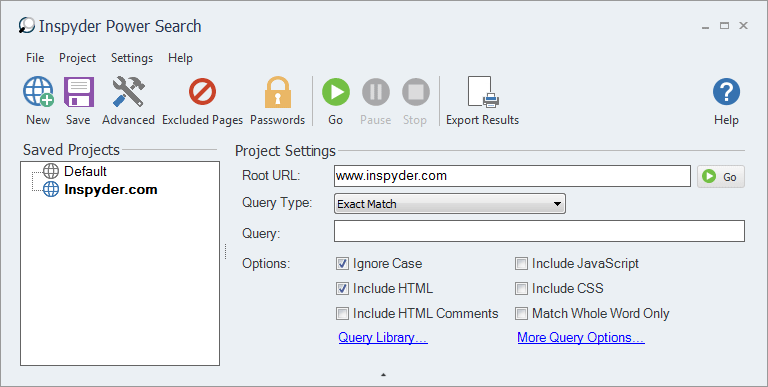
Step 2: Enter your Query
Enter the following into the Query field:
<IMG*src="#Source#"*alt="#AltText#"*>
Set the Query mode as Wildcard.
This query will extract any “src” and “alt” attributes found in image (“img”) tags and store it into result fields called “Source” and “AltText”. The “Source” field will contain the image URL, the “AltText” field will contain the alternate text. Later, we can export the results and open them in Excel for further analysis.
Step 3: Configure Additional Settings
Ensure that “Ignore Case” and “Include HTML” Query Options are checked. Ignore case tells Power Search to match the <IMG*src=”#Source#”*alt=”#AltText#”*> query in upper or lower case. Include HTML tells Power Search not to remove the HTML tags before using our query on the page.

Step 4: Click Go!
Click the “Go” button to start the crawl. Power Search will go through each page on the site and capture all the alternate text in images that have it. You can stop the crawl at any time by clicking the red “Stop” button. When the crawl is completed you can export the results by clicking “Project > Export Results…” from the main menu.
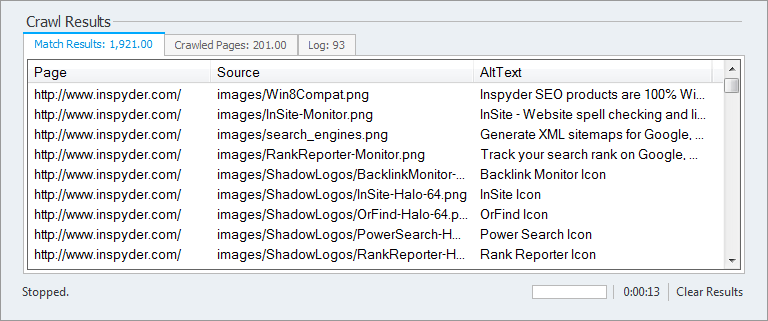
Minimum Requirements
- Windows XP SP2 or Higher
- 32-bit and 64-bit supported
- 1GB RAM
- 1GB of available hard disk space