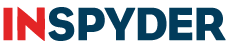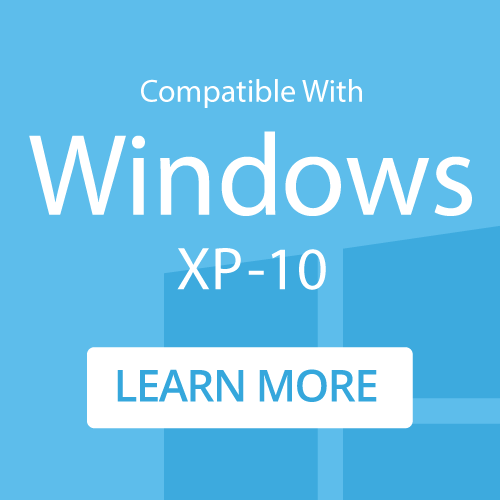How To: Find all Email Addresses on a Website with Inspyder Power Search
A Quick guide to capturing all email addresses on a website.
Step 1: Enter your Root URL
Run Power Search and enter the URL of the website you want to work on. For this example, we’ll use ‘www.inspyder.com‘.
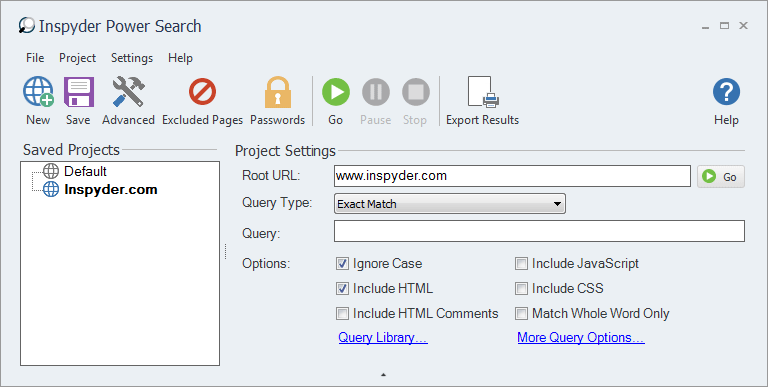
Step 2: Open the Query Library
Power Search has a number of pre-configured Queries stored in the Query Library. Open the Query Library browser by clicking the blue “Query Library…” link in Power Search.
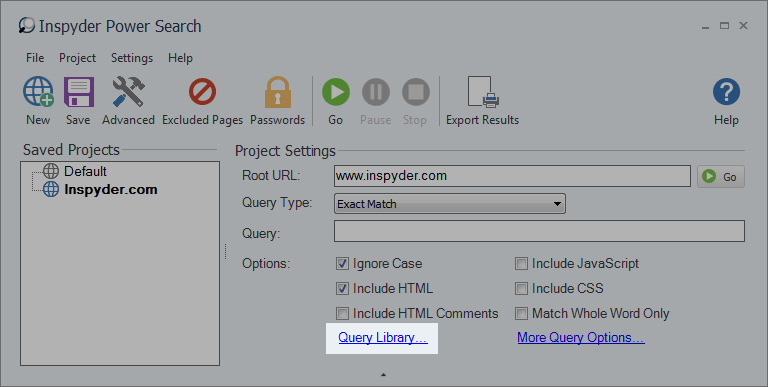
Step 3: Select the Email Addresses Query
In the Query Library window, find the Query named “Email Addresses“. Highlight this query by clicking on it. Then click the “Select” button at the bottom right hand corner of the Query Library window. This will configure Power Search with all the necessary settings. (The “Query” field should now contain “(?[a-z0-9\.]*@[a-z0-9]*\.[a-z0-9\.]*)” (without quotes) and the “Regular Expression” Query Type should be selected.
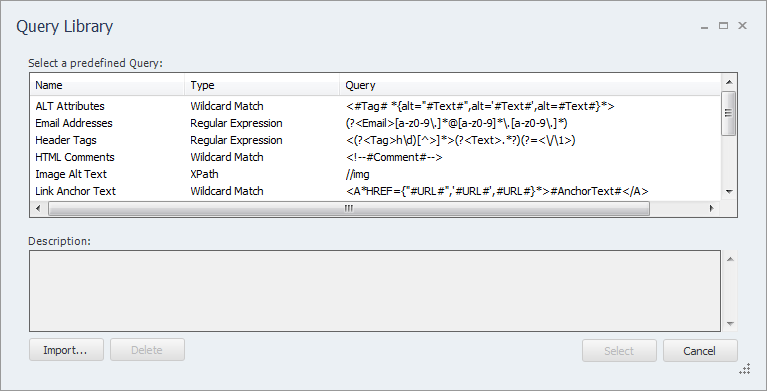
Step 4: Click Go!
Click the “Go” button to start the crawl. Power Search will go through each page on the site and capture any email addresses. You can stop the crawl at any time by clicking the red “Stop” button. When the crawl is completed you can export the results by clicking “Project > Export Results…” from the main menu.
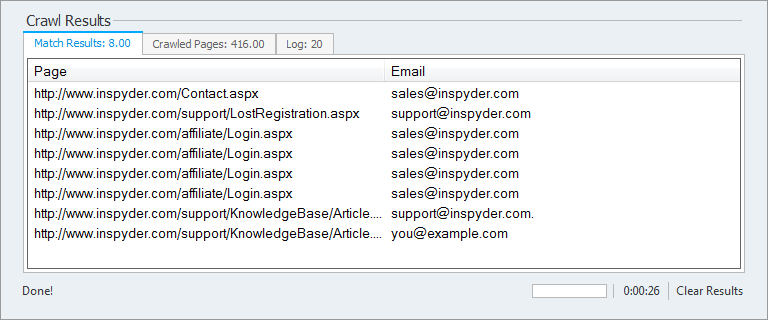
Minimum Requirements
- Windows XP SP2 or Higher
- 32-bit and 64-bit supported
- 1GB RAM
- 1GB of available hard disk space